Appearance
Attribute Stock
Attribute stock is a new type of stock that exists separately from product stock. Because this stock isn't bound to product listings like normal product stock, it can be used across different products or product variations.
Attribute stock and product stock can be used at the same time; they're not mutually exclusive. However, it's common to disable stock on your product listings and use attribute stock exclusively, to keep everything in one place.
Basic usage
The most basic form of attribute stock is to enable stock management directly on an attribute term. Stock will be used accordingly by all products with this attribute term.
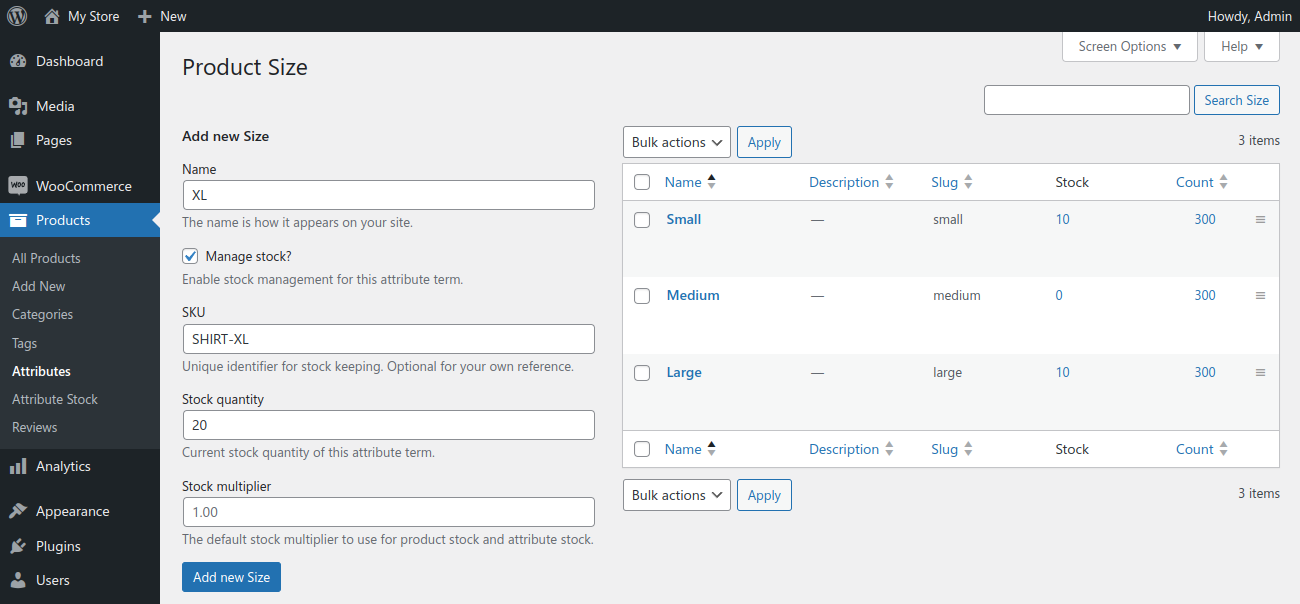
Attribute stock items
When enabling stock on an attribute/term, a new attribute stock item is automatically created. These stock items are the building blocks of attribute stock. Each stock item represents a single inventory and allows configuring a wide range of options and rules.
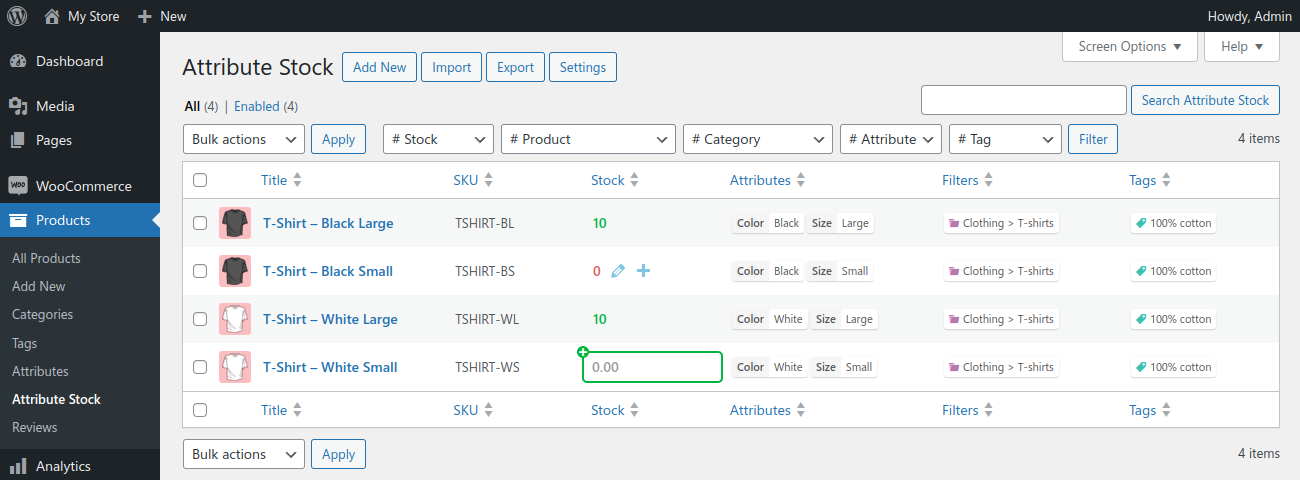
The Attribute Stock screen is a full-featured stock management interface for your attribute stock. Whether you enable stock on attributes, or create attribute stock items directly, your stock can be easily viewed and updated from this screen.
Configuring attribute stock
Attribute stock items provide a number of different configuration options, making them extremely flexible for even the most complex stock setups.
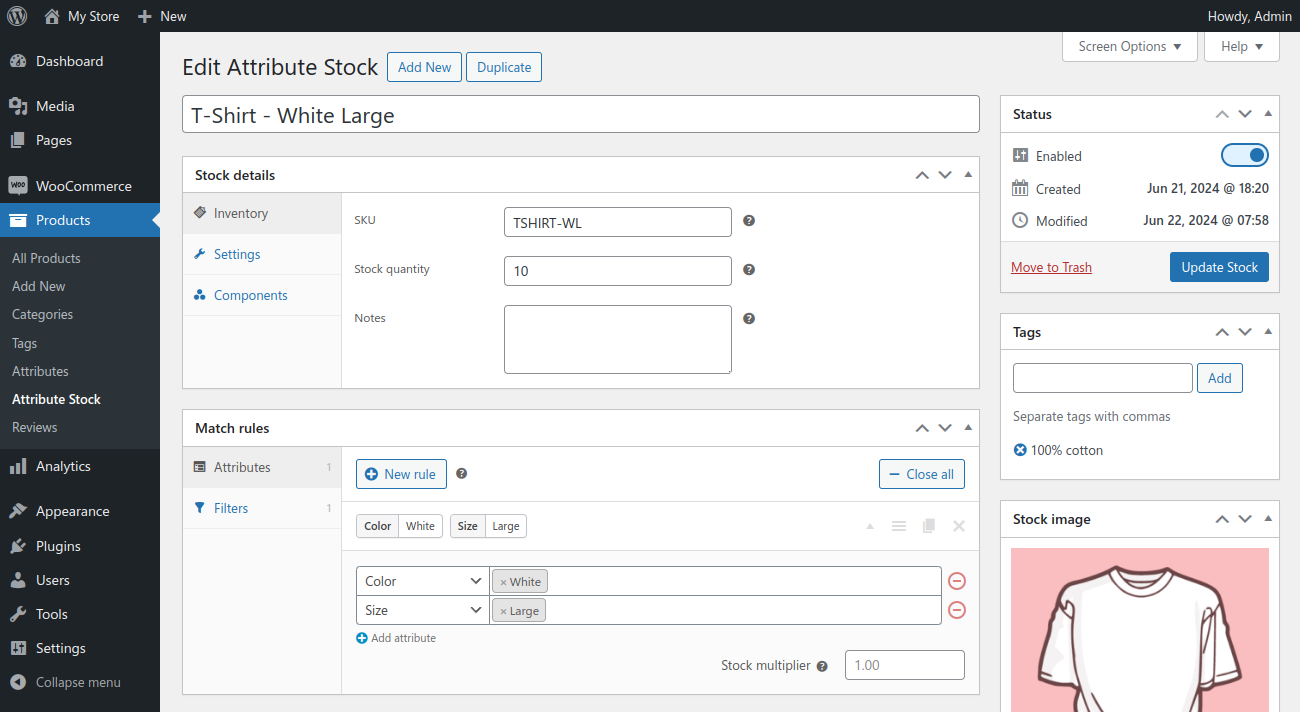
Inventory
- SKU — Set an optional Stock Keeping Unit for the stock item. This is for your own reference and doesn't affect stock functionality in any way.
- Stock quantity — The current stock quantity of the stock item. Can also be decimal or negative.
- Notes — Internal notes about the stock item for your own reference.
Settings
- Low stock threshold — When stock drops to this amount or below, you'll be notified by email (if enabled in WooCommerce settings). Stock quantities below this threshold will be displayed in red on the attribute stock item list screen.
- Allow backorders — Allow or disallow backorders on matched products that do not have stock management enabled. Defaults to the global "Allow backorders" setting.
- Internal stock — An internal stock item will be ignored when determining the available stock of matched products. In other words, it won't affect a product's stock level, be displayed on the product page, or prevent over-purchasing.
- Multiplex matching — With this option enabled, stock will be deducted for every matching attribute rule in cases when more than one match occurs for a product/variation. This is an alternative to the default of only reducing stock for the first matching attribute rule.
- Lock multipliers — By default, if you set a stock multiplier on an associated product, it will be used instead of the multiplier of the stock item. Enable this option to always use the stock item's multiplier regardless of a product's own stock multiplier value.
- Product SKU — Enable this option to use the stock item's SKU as the product SKU for products/variations that don't have an SKU set.
- Product image — Enable this option to use the stock item's image as the product image for products/variations that don't have an image set.
Match rules
Match rules are where you define the conditions to match the stock item to products. Each rule can include any combination of products, attributes, or both. Rules can also set an optional stock multiplier.
Match rules are queried from top to bottom and require a product/variation to match all conditions in a rule to be associated with the stock item.
Conditions with multiple values only require products to match one of the selected values in the condition (OR relationship).
Additionally, several filters can be set to narrow down the products that an attribute stock item will apply to:
- Products — Filter matches to only the specified products (prefer using product conditions in match rules).
- Exclude products — Filter matches to all products except the specified products.
- Categories — Filter matches to only products in the specified categories.
- Exclude categories — Filter matches to products in all but the specified categories.
- Product types — Filter matches to only products of the specified type.
Importing & Exporting
An important feature on the Attribute Stock dashboard is importing and exporting to/from CSV. It is especially useful when adding or updating a large number of stock items in bulk, as it can be much faster to do in a spreadsheet editor like Excel or Google Sheets.
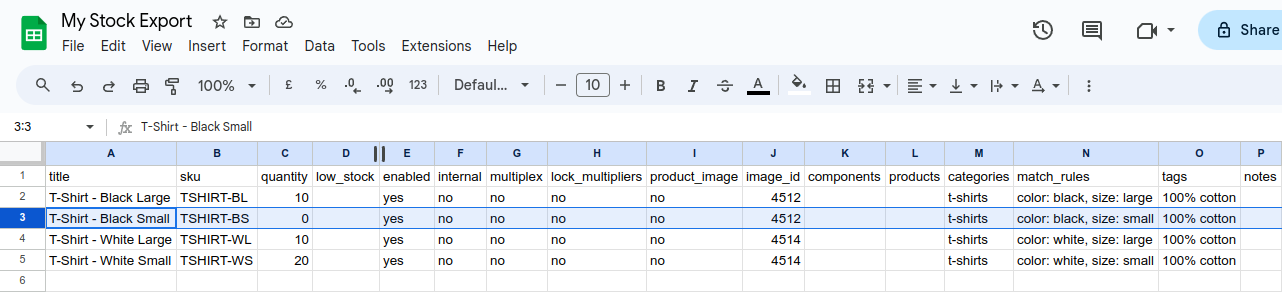
Exporting your stock data to CSV also helps to spot mistakes in your configuration more easily. And it doubles as a quick and effective stock report.
When importing a CSV file, it will attempt to match rows to your current stock items by Title or SKU. If a match is found, the stock item will be updated. Otherwise a new stock item will be created. You can also remove columns from the CSV file if you only want to update specific column data.
TIP
To guard against accidental data loss, blank column values will be skipped instead of deleting data for matching stock items. Simply set a cell's value to [] or () if you want it to be removed.
Shortcode
Sometimes it's useful to display attribute stock levels on arbitrary pages or areas of your site. To do this more easily we've included a simple shortcode that you can use in one of the following ways:
[attribute_stock id=555][attribute_stock sku="ABC123"][attribute_stock title="My Stock Item"]